How to set up your local Development Environment?
This tutorial will guide you in the setup of the local infrastructure to be able to deploy, on top of the Open Data Hub, a new Data Collector Object starting from a simple HelloWorld template we provide.
This tutorial is divided into three parts:
- Software installation
- Services configuration
- Troubleshooting
Software Installation
The following installation directions have been verified on a VM with installed either Debian 9 or Ubuntu 18.04.01 LTS. The applications installed on it are the Suggested version.
Note
All the commands and configuration items (including their location in the filesystem) refer to this distribution and should be identical or quite similar on all other debian-based distributions as well.
On other Linux distribution some the name of the single packages might vary.
You need to install the following software:
| Software | Minimum | Suggested | Notes |
|---|---|---|---|
| PostgreSQL | 9.6 | 10.5 | |
| postgis ext. | 2.2 | 2.4 | |
| Java | JRE7 | JRE8 | Most of the packages require Java 8 to be built. |
| git | 2.17 | 2.17 | |
| xmlstarlet | 1.6.1 | 1.6.1 | |
| Apache Maven | 3.3.9 | 3.5.2 | Optional. If you don’t use it, do not install it. |
| tomcat8 | 8.0 | 8.5 | Optional. You can either use the tomcat server provided by Open Data Hub or install another application server. |
Note
In case you opt to not use Maven or Tomcat, remember to edit the script in order to not attempt to configure them!
On a typical debian-based Linux distribution, installing the software is achieved by opening a shell/terminal, then issuing the following command, provided you have the rights to install software:
~$ sudo apt-get install git openjdk-8-jdk postgresql postgis maven tomcat8 xmlstarlet
This command ensures that all dependencies are installed as well. If you have none of these package already installed, you might need to download up to ~125Mb of packages.
Services configuration
The services will be configured automatically, since we developed a script that does most of the job for you. However, a few preliminary steps are required:
- Make sure tomcat8 and postgres are running. If the do not or if you are unsure, refer to entry 1 in section Troubleshooting.
- Verify that tomcat and postgres are listening on the right port (8080 and 5432 respectively). See entry 2 in section Troubleshooting for more information.
- Make sure there is a database role configured with a password and a few access permission.
- Set two environment variables.
- Edit the script to suit your workstation.
- Launch the script.
Warning
The script might silently fail on some machine, for example on Ubuntu 18.04, because it ships with Java 11. In this case, please install also java 8 and make it the default java version.
Troubleshooting
- How do I check if a service is running?
You can check that a service like tomcat or postgres is running from the CLI, by issuing the following command and see an output similar to the one show here, where the active (running) string can be read.
~$ service tomcat8 status
tomcat8.service - LSB: Start Tomcat.
Loaded: loaded (/etc/init.d/tomcat8; bad; vendor preset: enabled)
Active: active (running) since Wed 2018-06-13 16:36:28 CEST; 14min ago
Docs: man:systemd-sysv-generator(8)
CGroup: /system.slice/tomcat8.service
└─13828 /usr/lib/jvm/java-8-openjdk-amd64/bin/java -Djava.util.logging.config.file=/var/lib/tomcat8/conf/lo
Jun 13 16:36:23 odh systemd[1]: Starting LSB: Start Tomcat....
Jun 13 16:36:23 odh tomcat8[13802]: * Starting Tomcat servlet engine tomcat8
Jun 13 16:36:28 odh tomcat8[13802]: ...done.
Jun 13 16:36:28 odh systemd[1]: Started LSB: Start Tomcat..
If you do not use systemd, the command will have a different output:
~$ service tomcat8 status
[ ok ] Tomcat servlet engine is running with pid 11357.
From a browser you should connect to https://localhost:8080/ (replace
localhost this the URL or IP where your application server
is located) and see the following page:
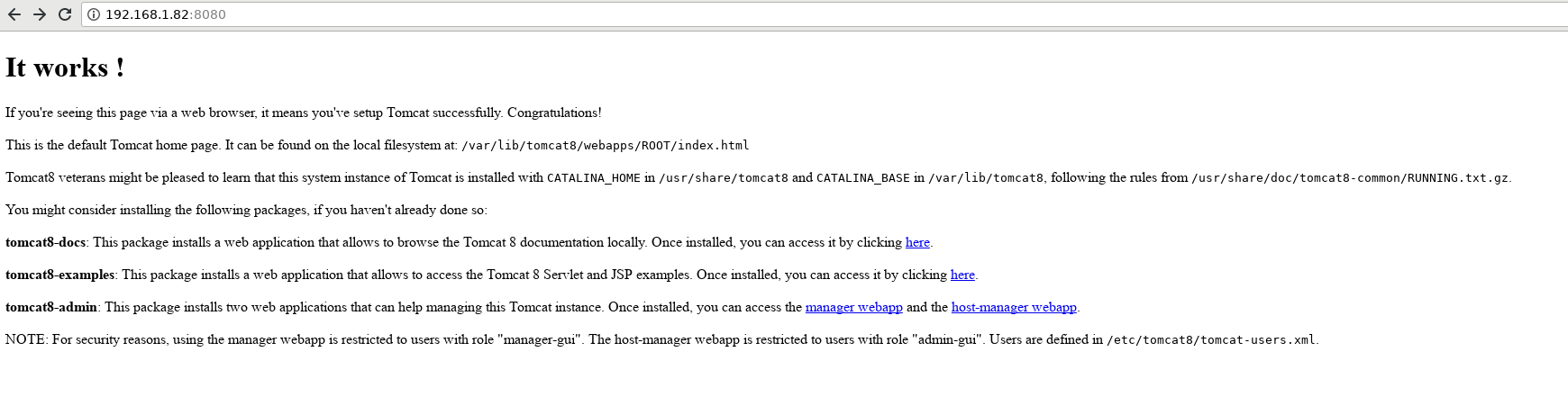
Figure 34 The tomcat8 default landing page.
If tomcat is not running, start it using the following command, then entering your password.
~$ sudo service tomcat8 start
[sudo] password for odh:
You can check again if tomcat is running with the command service tomcat8 status.
- How do I check the port on which a service is listening?
You can use the netstat command line utility, like this:
~# netstat -plnt4
Active Internet connections (only servers)
Proto Recv-Q Send-Q Local Address Foreign Address State PID/Program name
tcp 0 0 0.0.0.0:5432 0.0.0.0:* LISTEN 2427/postgresql
tcp 0 0 0.0.0.0:22 0.0.0.0:* LISTEN 2719/sshd
tcp 0 0 127.0.0.1:8080 0.0.0.0:* LISTEN 2863/tomcat8
Make sure that at least ports 8080 and 5432 are present (tomcat and postgres respectively) in the Local Address.
It is suggested to run this command as superuser, because otherwise not all information is present.